How to Embed Kotae to Your Website
By undefined
October 09, 2025
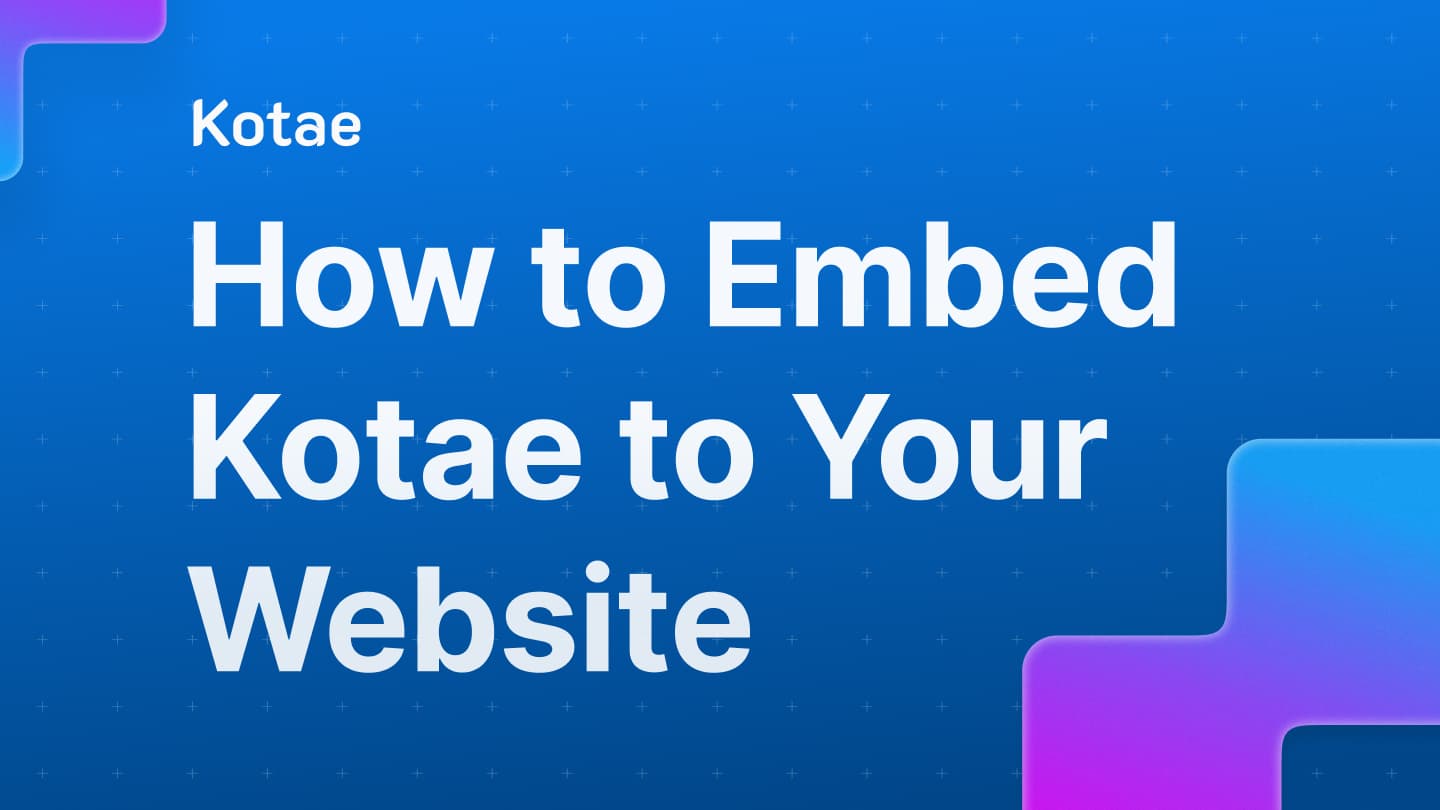
Step 1: Choose Where You Want Kotae to Appear
You can add the Kotae widget to any page where you want it to show up. To do this, you’ll need to place the Kotae embed code inside that page’s header area — the part of your site’s code that loads before everything else.
If you’re using a website builder like Webflow, Wix, or Squarespace, look for a setting labeled “Custom Code,” “Header Code,” or “Advanced Settings.” These options are often found in the page settings or under the main Site Settings area. Paste your Kotae embed code into the section that says something like “Head code” or “Header code.”
If your website is built with code, open the HTML file for the page where you want Kotae to appear (for example, index.html or about.html). Then find the part of the file that looks like this:
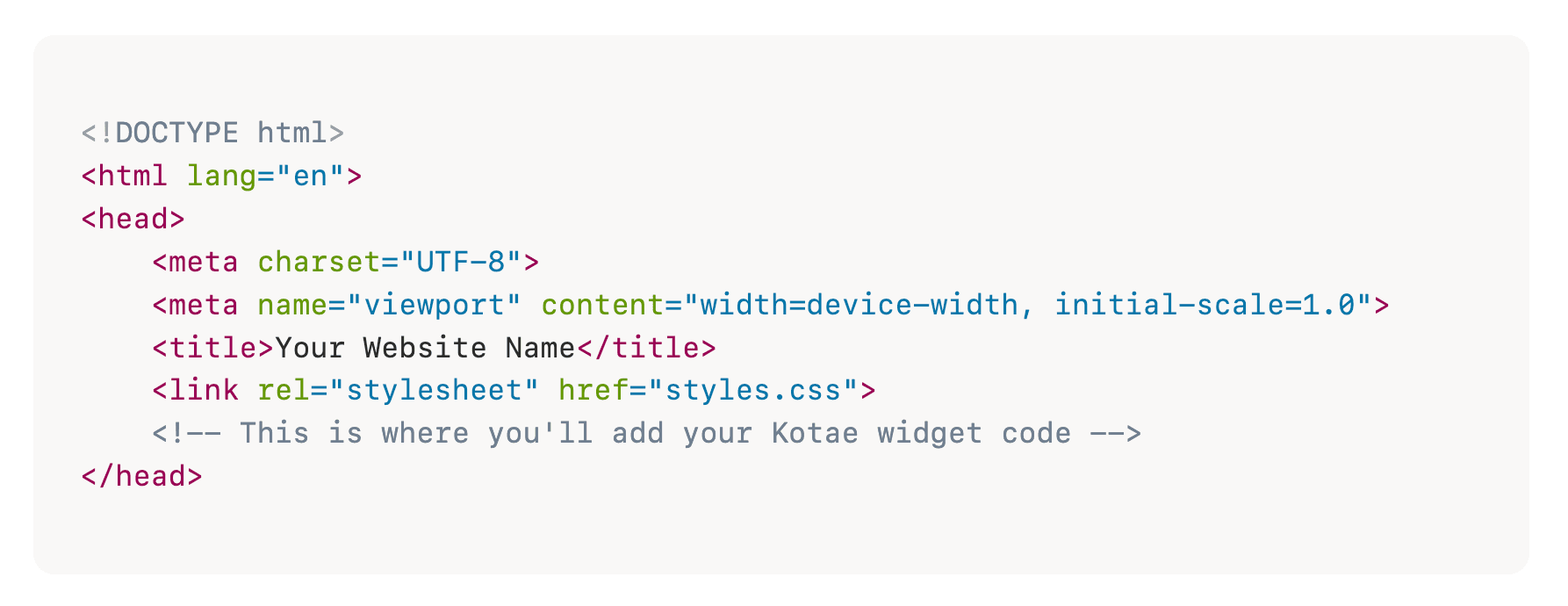
Step 2: Grab Your Kotae Embed Code
Get the code you need to past:
- Click on “Publish” in the sidebar
- Find "Embed Code"
- Copy the code that is unique to your Organization.
It should look something like this:
<script id="kotae-embed-js" type="text/javascript" src="https://app.kotae.ai/embed/index.min.js" data-cid="123456789abcdefg123456789" defer></script> <link id="kotae-embed-css" rel="stylesheet" href="https://app.kotae.ai/embed/index.min.css"/>
This is the code that will add the Kotae widget to your site. Simply copy this entire code block - it contains your unique identifier so Kotae knows it's your account.
Step 3: Place the Code in Your Website Header
Once you've found your website's header section and have your Kotae code ready, you can paste it on any page you want Kotae to appear. You want to make sure the pasted code sits between <head> and </head>
Here's how your header code should look after adding the Kotae widget:
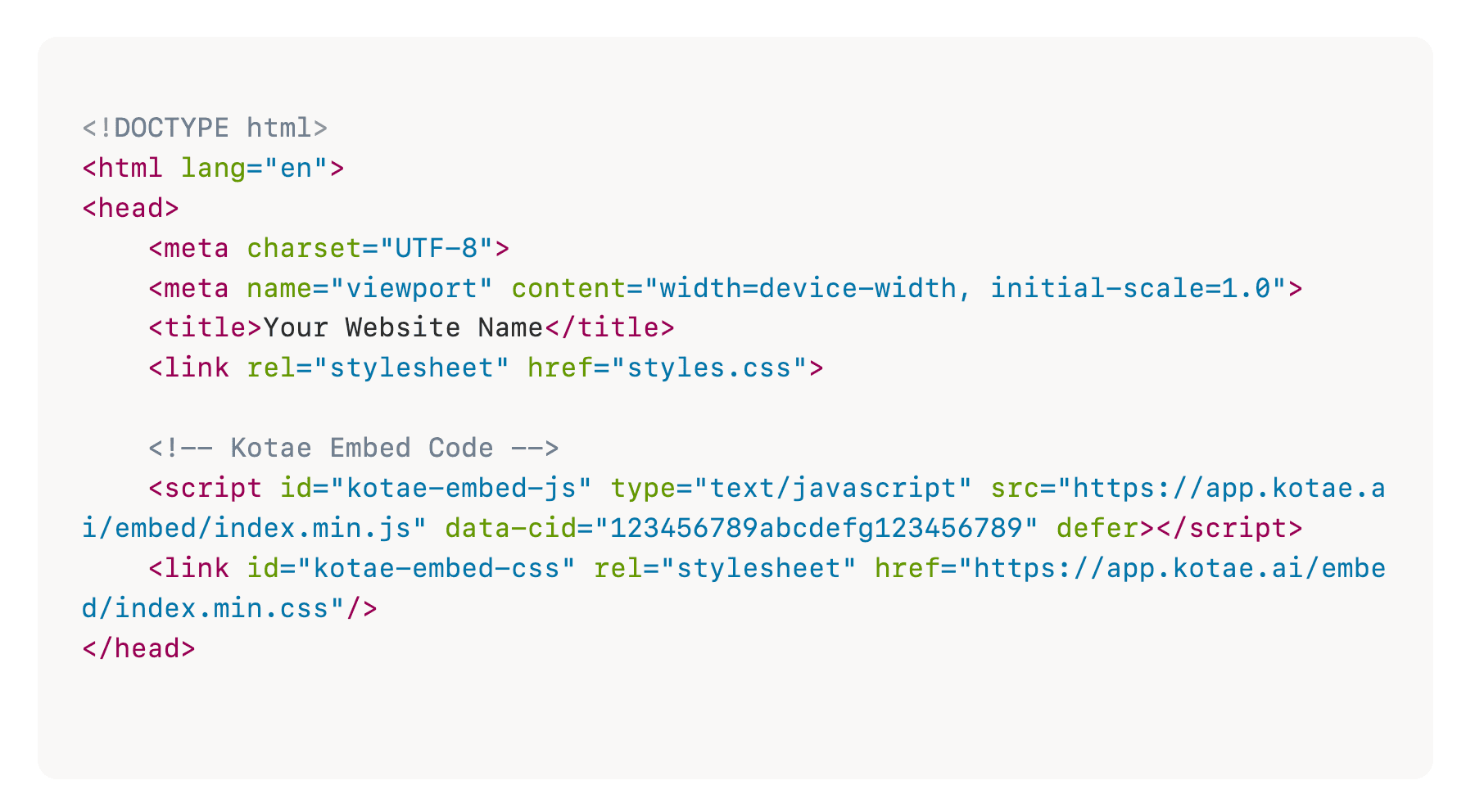
Step 4: Save and Publish
After you've pasted the code, make sure to save your changes. Look for a "Save," "Update," or "Publish" button, depending on your website platform. Once saved, your changes need to go live on your website. Some platforms require you to publish your changes separately, while others update automatically when you save.
That's it! Visit your website to see if the Kotae widget appears. Sometimes you might need to wait a few minutes or clear your browser cache (by refreshing the page) before you see it.
Still Need Help?
If the widget doesn't show up, first try refreshing your website. If it still doesn't appear, double-check that you copied all of the code correctly. If you're still having trouble, reach out to Kotae's friendly support team who can help guide you through the process.
More posts
Step-by-step guide: connect MCP to Kotae.ai
Learn how to connect your MCP server to Kotae.ai to automate workflows and trigger actions directly from your chatbot.
